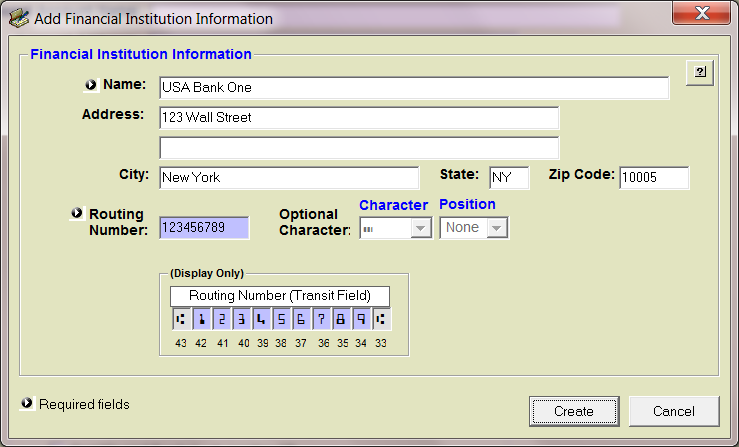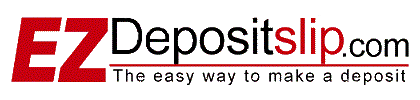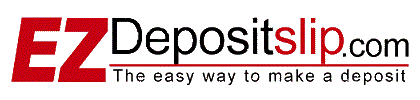EZ-DepositSlip Demo Download
Please note:
EZ-DepositSlip is for PCs only – Windows XP/7/8/10/11
The EZ-DepositSlip Demo is a full running version that makes real deposit slips that you can take to the bank. To install simply save the file ezdepositslip_demo.exe to a temporary folder on your hard drive (i.e. \temp) and execute it from there. We provide detailed instructions for each of the three main browsers. Internet Explorer Chrome and Firefox. Follow the InstallAware wizard instructions. When EZ-DepositSlip is installed you will find an icon on your desktop labeled EZ-DepositSlip. Select this icon and select DEMO when prompted for a keycode.
1. Select the blue “DOWNLOAD DEMO” link above. Chrome will start downloading the file ezdepositslip_demo.exe and display a status message in the lower left corner of your browser as shown below. Select “Open when done” to start the InstallAware wizard. If you cant locate the download file press Ctrl-J on your keyboard to display all downloads. Double click the file ezdepositslip_demo.exe to launch the InstallAware wizard. Go to Step 2 below.
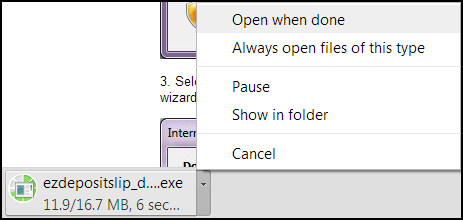
1. Select the blue “DOWNLOAD DEMO” link above. Firefox will display a message asking if would like to save the file ezdepositslip_demo.exe. Select Save File.
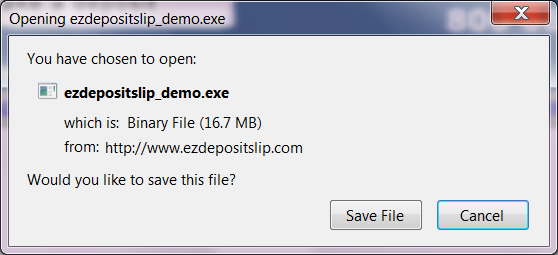
This will open the download manager. If you dont see the file progress bar or a file name, select the green down arrow in the upper right or press Ctrl-J on your keyboard to display all downloads. Double click the file ezdepositslip_demo.exe to launch the InstallAware wizard. Go to Step 2 below.
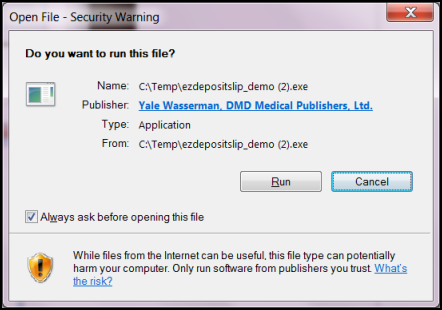
1. Select the blue “DOWNLOAD DEMO” link above. Internet Explorer will display a message asking if you wish to Run or Save the file ezdepositslip_demo.exe. Select Run

Some browsers may display the a security warning. If prompted with the graphic above, select Run to confirm the Publisher Security Certificate.
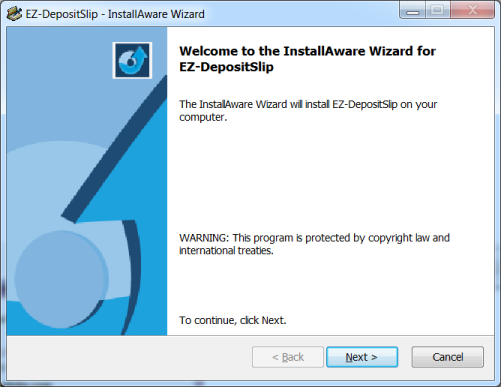
2. After a brief security scan or the Install Aware Wizard will appear. Select Next to Continue.
3. Select Next on the Destination Folder
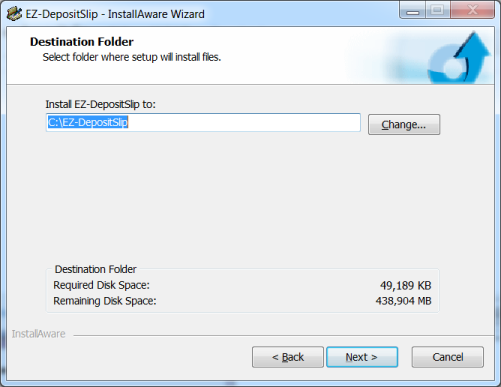
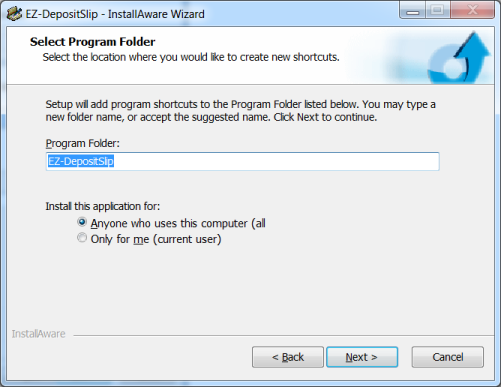
4. Select Next on the Program Folder
5. Select Next to Complete the InstallAware Wizard. The Wizard will install the necessary files and prompt you to Run EZ-Deposit now. Select Finish with “Run EZ-DepositSlip now” checked.
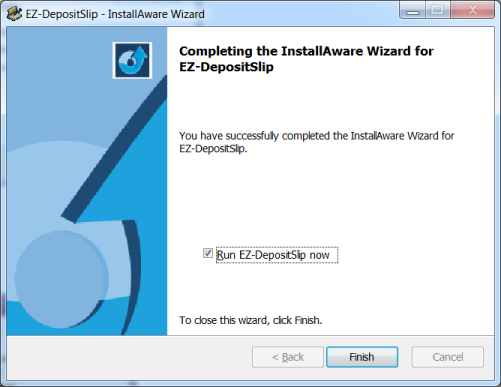
First Time Running EZ-DepositSlip and Initial Setup
If you are running EZ-DepositSlip for the first time there are a few initial settings and account setup screens that need to be completed. This should take less than two minutes. You will need your bank routing and account numbers. If you don’t have this it’s ok, just use an alias ie (012345).
After the InstallAware Wizard has completed, you can open EZ-DepositSlip several ways. Start – All Programs – EZ-DepositSlip or the icon on your desktop.
1. Read the EULA and select Accept to continue.
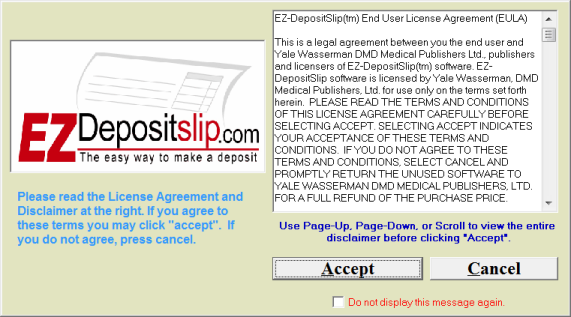
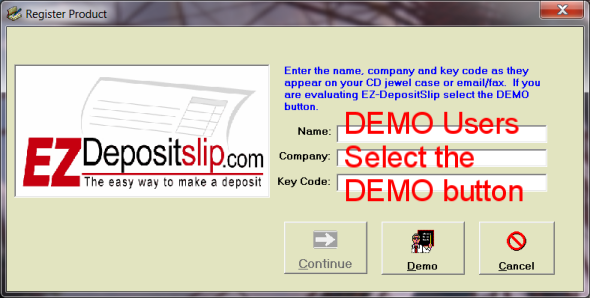
2. Select DEMO.
3. Select Business Type. If your business or industry is not listed, no worries. EZ-DepositSlip can be set up for any business type later. Select Continue.
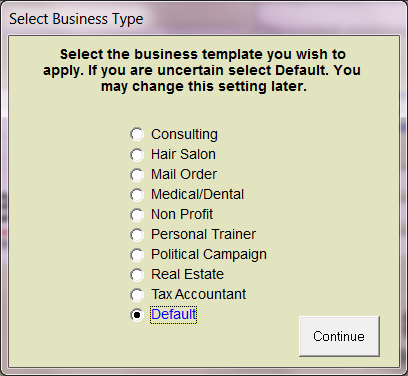
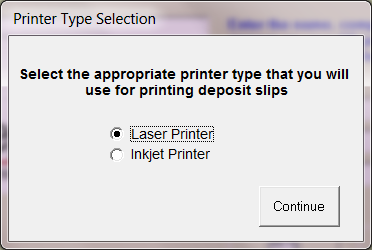
4. Select Printer Type. This can be changed later.
5. You need a financial institution (bank) to create an account, select OK and then select the orange + button.
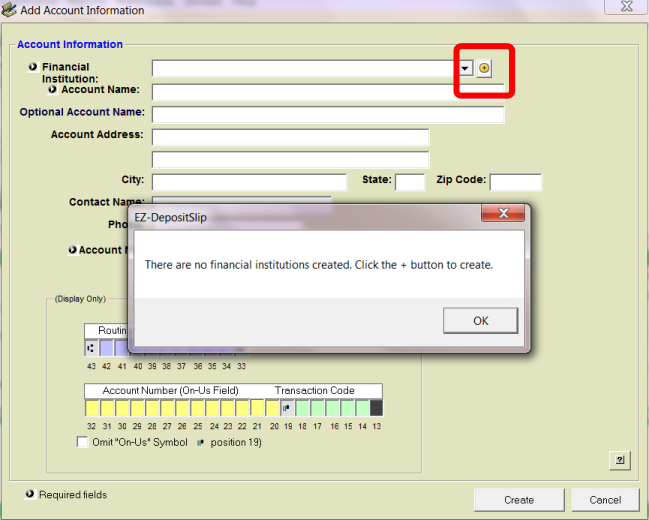
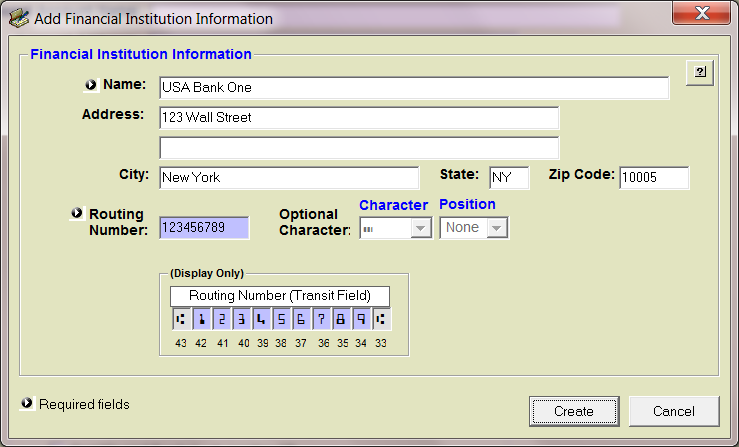
6. Enter your bank information here. The only two required fields are Name and Routing Number. The bank address is optional and can be edited later.
7. When you select Create on the Add Financial Institution form, you will be taken to the Add Account Information form. Enter your Account Name and Number (required). Other information can be added later.